Rita’s New Hearing Aids Give Her Confidence in the Job Search

Rita is currently looking for employment, while working one day a week at a church in Trail. She is also taking courses to stay up-to-date on her skills. She has tinnitus, which she describes as “24/7” ringing in her ears.
Her employment counselor at the local WorkBC Centre referred her to WorkBC Assistive Technology Services for funding for new hearing aids.
With her new hearing aids she received thanks to the help from WorkBC Assistive Technology Services, Rita feels much more confident in her job search.
“I Was Finally Able to Access Technology That Helps Me Hear Better”

Thanks to funding from WorkBC Assistive Technology Services, Rhonda, a teacher, was able to get her first set of hearing aids.
“After 46 years of living with hearing loss, I was finally able to access technology that helps me hear better. I have heard things I never knew made noise! It is quite shocking to me to realize how deaf I am. I thought I had relatively minor hearing loss, but with the help of the Assistive Technology Services program, I realized that I was putting significant time and energy to struggle to hear daily,” she shares.
We Have Solutions! – Episode 26: Google IO, Gemini, and AI as AT

Today we are joined once again by Nakia Singh. On today’s episode we talk about the recent Google I/O conference on AI, why it just might be worth paying the subscription fee for Gemini Pro, and finally, we talk about the specific ways in which AI can be used as assistive technology.
“Life at Work is Finally Not Frustrating”

Bernard is a housekeeper in Whistler, and he has hearing loss. Through WorkBC Assistive Technology Services, he received funding for hearing aids that help him on the job.
“Assistive Technology Services has changed my life in a way that it was able to provide me financial support so I could get hearing aids that I couldn’t afford, as it was very expensive,” he shares.
Perplexity.ai

AI chatbots like Chat GPT, Gemini and CO Pilot are becoming increasingly common every day. They can be used for all sorts of tasks including research, writing, general communication, and more. These open-source AI tools are (mostly) free, but they typically offer a premium version of the software with increased functionality and limitless conversations for an additional fee.
Today we are going to do a brief overview of one of our favorite AI chatbots, and as we do, we’ll try to show a few scenarios where this software might be especially useful.
Nancy More Confident at Work Thanks to New Hearing Aids

Nancy works in accounting, and found she was having difficulties communicating at work due to hearing loss.
“I have problems hearing clearly what people say, which in turn affected my communication, as I can hear things wrong. It is critical that I get the correct information, especially as I am dealing with numbers and deadlines,” she shares, noting that she didn’t feel as involved in team meetings.
WorkBC Assistive Technology Services “Has Changed My Life”

Alejandro works multiple jobs. He sells countertops as an account manager, works in the cleaning business in the evenings, and he works on-call as a waiter and bartender. However, he was recently diagnosed with otosclerosis, causing severe to profound hearing loss in both ears, making it difficult to communicate with customers and co-workers.
“[It] has impacted my life tremendously, I was having panic attacks, frustration and anxiety every time a client will make an appointment or walk into our office, as well as when my co-workers needed to speak to me,” he shares.
WorkBC Assistive Technology Services In the Spotlight
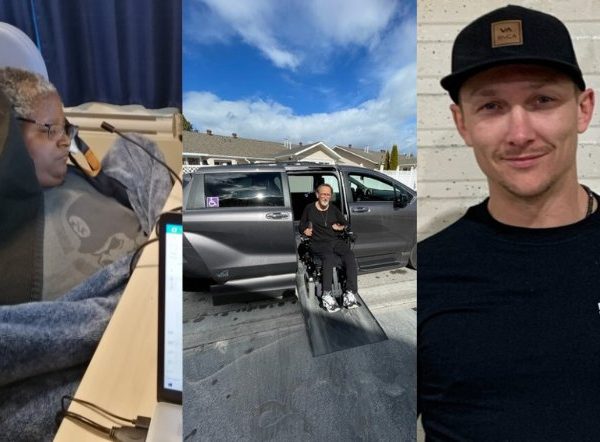
As part of National AccessAbility Week, WorkBC Assistive Technology Services was featured in the most recent edition of WorkBC’s “In the Spotlight” feature.
You can also read an article by WorkBC on National AccessAbility Week and WorkBC Assistive Technology Services.
“I Honestly Feel Like It’s Been Life Changing,” New Hearing Aids Make a Big Difference at Work for Katherine

Katherine works in human resources with a non-profit in the Fraser Valley. Her job involves a lot of communicating with co-workers and attending meetings, as well as taking meeting minutes.
She has hearing loss and needs to use hearing aids. However, her hearing aids were getting rather old, and she was worried they might break and couldn’t be repaired. Her audiologist referred her to WorkBC Assistive Technology Services for funding. She applied and was quickly approved.
Jo-Ann Performs Better at Work With New Hearing Aids

Jo-Ann works as a Specialized Education Assistant for a school district on Vancouver Island. She works with students with behavioural issues, helping them learn self regulation tools and life skills while supporting their academics.
“I have significant hearing loss in both ears,” she shares. “To successfully and safely fulfill my job requirements I need to hear conversations in the school yard, participate in class discussions, and be attentive to speech nuances.”



