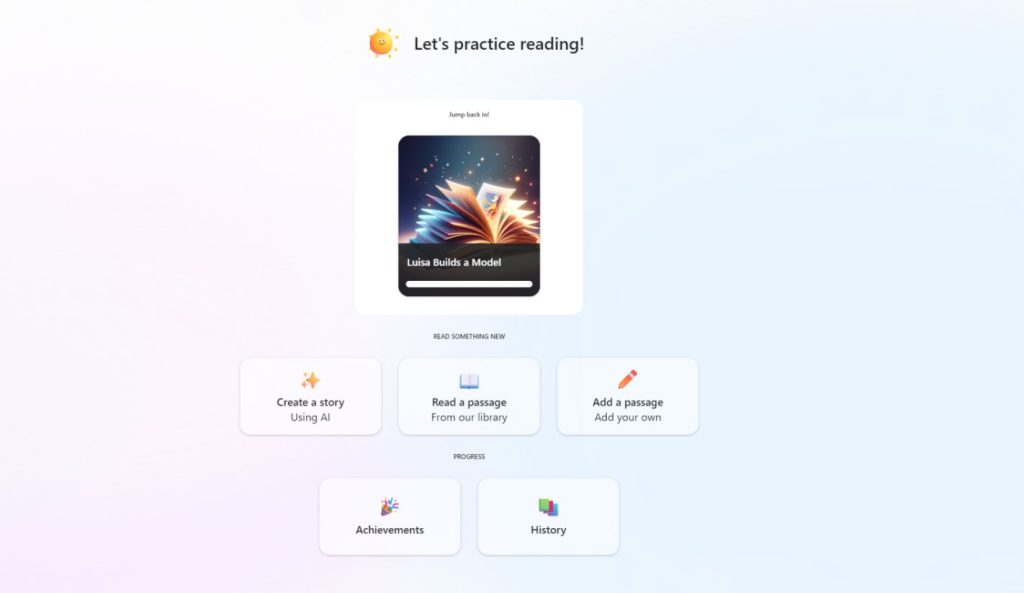Reading Coach: A Teams-Based Learning Tool

By now most of us are aware of and have likely used Microsoft Teams. For those who aren’t familiar, Teams is a widely used communication platform that integrates all things Microsoft into a centralized space. Teams is also an incredible tool for teachers with a wide range of educational tools. But with the plethora of supporting apps that integrate into Teams, there’s going to be apps and add-ons that fly under the radar. Today we are going to talk about one of Teams’ supporting apps that you should definitely be aware of!
This tool is actually part of an update for the already existing Reading Progress tool which is built-in to Microsoft Teams Assignments (Educators Edition). Reading Progress is a tool that allows teachers to monitor students’ progress. To learn more about Reading Progress, click here.
Reading Coach is an AI-powered reading fluency tool for students of all ages. The app offers a wide range of options including “Create a Story with AI”, “Read a Passage from the Library”, or “Add a Passage”. The create a story option is a unique way to encourage creativity and independence, and there’s a lot of fun options for kids to explore. There’s also lots to choose from within the pre-built library, with each option ranging from levels one to eight.
After students practice with this tool, teachers can review their work. They can see which words the student practiced, how many attempts they made, which tools they used, and more. The data displayed here will also be available within the Insights tool.
The app was also designed with inclusivity in mind, and every Reading Coach passage is displayed within the Immersive Reader window. This gives users the ability to adjust text size, spacing, color, themes, syllable breakdowns, line focus, and more.
Reading Coach has recently been made available via browser or through Windows apps. To try out the free version of the app, click here. If you’re interested in either Reading Coach or Reading Progress, it will have to be enabled through your school.
This post originally appeared on the AT Help Desk website.
Tags: apps, assistive technology, AT HelpDesk, Atlantic Regional Office