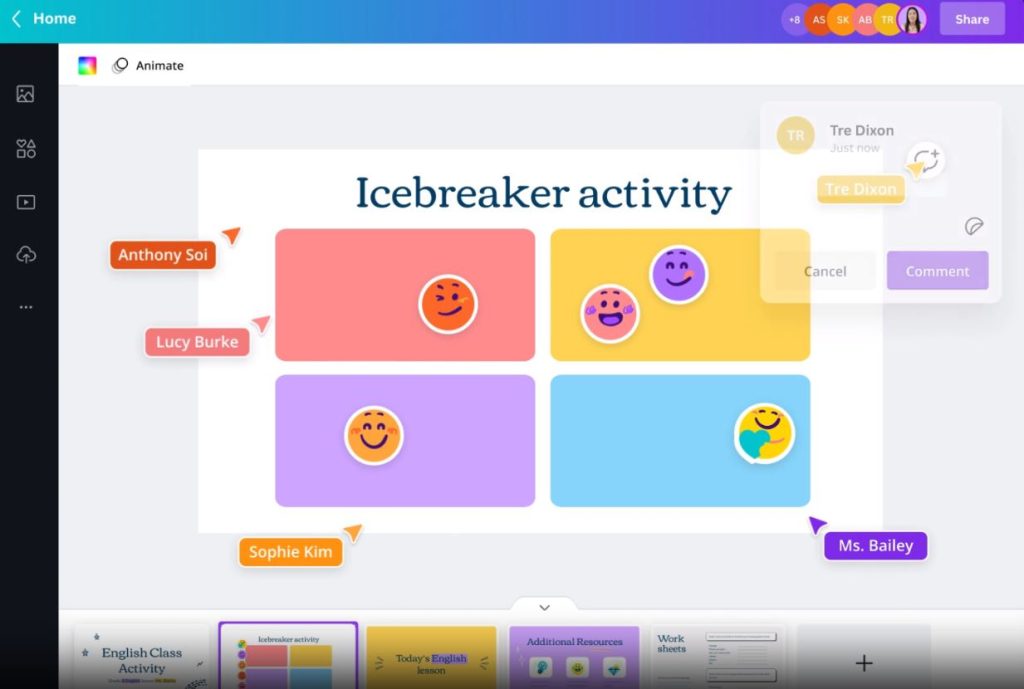Canva for Education

As a teacher, keeping your lesson plans interesting is not always an easy task. And while there are tools and resources available, putting together a multimedia-based lesson plan can take more time than the average teacher has in their schedule to prepare. So, what if there was a tool that made it possible to put together incredible-looking lesson plans or presentations quickly and easily?
Enter Canva for Education, a tool that allows teachers to create and personalize lesson plans, infographics, posters, video, and more. And if you haven’t heard of Canva before, you’ve almost certainly seen the work that’s been produced through the platform.
Canva is an online-based graphic design app that allows users to create graphics and presentations for free. It’s been around for over ten years, and I’ve personally used it a number of times. It’s a great platform, and it’s allowed me to create a lot of high-quality graphics, logos, presentations, and more for free.
Canva for Education takes a very similar approach. The platform is straightforward, full of incredible art assets and templates, and it’s (mostly) free. Their content library boasts over a thousand teaching resources including lessons, worksheets, activities, presentations, and more, and everything can be easily filtered by subject or grade.
The app also features a built-in accessibility tool so you can rest assured that your lessons and designs will still be accessible to students with learning differences. With this tool, you will be automatically prompted to make changes to contrast, font size, add alt text, and more.
Canva for Education also integrates with some of the more popular classroom tools being used right now, including Canvas, Schoology, Google Classroom, D2L, Blackboard, Moodle, and Microsoft Teams.
Once you’re up and running with Canva and have created a lesson, you’ll be able to monitor feedback and submissions through the app (or via LMS if you prefer), giving you and your students a digital class space to work in.
To learn more about Canva for Education, including FAQs, teacher resources, and more, please click here.
This post originally appeared on the AT Help Desk website.
Tags: apps, assistive technology, AT HelpDesk, Atlantic Regional Office