Monarch Reader – An Accessible Early Reading Tool

Today we are going to look at a resource that evolved from a previously shuttered early reading app called Tar Heel Reader. This app was around for 16 years, and by the end of its life saw over 17 million books read. But in 2024 when Tar Heel closed its doors, those books were not lost. Instead, these resources were given life under a new name: Monarch Reader.
We Have Solutions! – Episode 33: ATIA Conference and Successful AT Adoption

Today we are joined by AT Specialist Erin LeBlanc. Having recently attended and presented at the Assistive Technology Industry Association conference in Orlando, Erin shares her experiences with us as well as sharing her own expertise on successful AT adoption.
Neil Squire Regional Manager Charles Levasseur Talks AI on CBC New Brunswick

Neil Squire Regional Manager Charles Levasseur was interviewed by CBC New Brunswick for their feature on how artificial intelligence (AI) can help level the playing field for workers with disabilities.
The CBC notes, “More than 35 per cent of New Brunswickers have a disability, according to Statistics Canada, and only 46 per cent of them are employed. But a greater understanding and acceptance of new technology in the workplace could close that gap.”
Charles discussed his hope for digital literacy around artificial technology to increase, and for new assistive technology solutions that remove barriers for people with disabilities to be embraced by employers.
Ember.ly: AI-Powered Mind Mapping
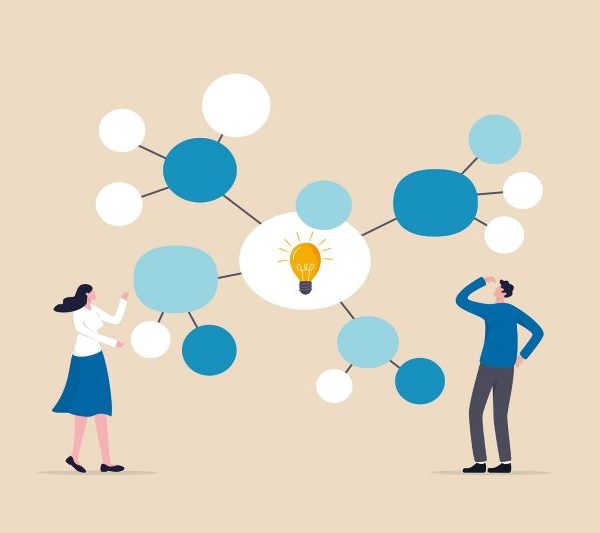
Mind Maps are great tools for visually laying out complex ideas. They’re especially helpful for visual learners and even for individuals with print-based disabilities because you can add pictures, colour-code certain concepts and paths, and the basic structure of the mind map allows you to better conceptualize connections between ideas. They allow you to plan out concepts in a clean and structured way without being overly “wordy.”
And while most students have probably used a mind map at some point in their lives, the concept of mind mapping is actually relatively new, with the term being officially coined in 1995 by an author and educator named Tony Buzan.
ChatPDF
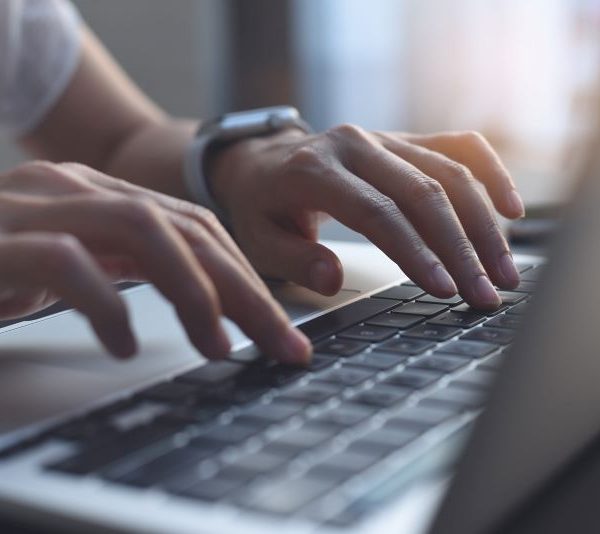
We’ve talked about AI a few times in the past, especially in the context of how it can be used as assistive technology (AT). We’ve also explored quite a few chatbots, which are AI-based apps that are designed to simulate human conversations. Typically those apps are fairly general in nature, but recently we have learned about some very interesting task-specific chatbots which focus on one particular task rather than serving as a blank conversational canvas.
ChatPDF is a free, browser-based chatbot that focuses specifically on analyzing and summarizing PDFs. This tool can be helpful for students, professionals, researchers, and anyone else who works with PDFs.
We Have Solutions! – Episode 32: Cephable App Review

In this episode, we are focused on one topic: Cephable. Cephable is an accessible control app designed for individuals with physical disabilities, and it’s completely free for personal use. The app uses a combination of voice control, head motion, facial expressions, and virtual buttons to give you unprecedented control over your PC.
Cephable – An Accessible Control App

Typically, when we review higher-tech software, the biggest barrier we see for potential consumers is the high cost of purchase. Of course, many of these apps (such as the previously mentioned Dragon Dictation) offer life-changing features that ultimately make the purchase worth it for persons with disabilities. Sometimes however, we are introduced to an app that is both life-changing for persons with disabilities, as well as being affordable.
Cephable is an accessible control app designed for individuals with physical disabilities, and it’s completely free for personal use. The app uses a combination of voice control, head motion, facial expressions, and virtual buttons to give you unprecedented control over all of your devices, including Mac, PC, Android, and iOS.
Neil Squire Featured on Speak Up, Listen Up, Act Upon on CJSF 90.1 FM

Our team was recently featured on Speak Up, Listen Up, Act Upon on CJSF 90.1 FM, hosted by Charlotte “Sista C” Ferrell. Charlotte is a participant of our Computer Comfort program.
Staff members Nate Toevs, Curtis Larsen, Kakie Wong, and Heather Ritchie discuss our various programs, including Computer Comfort, Creative Employment Options, Hearing Solutions, and WorkBC Assistive Technology Services, all of which are aimed at helping persons with disabilities access assistive technology, employment, and digital literacy.
VoiceComputer for Dragon

When it comes to speech recognition software, Dragon is widely considered to be the best. However, this software is highly specialized, and it requires much more training and troubleshooting than your average piece of assistive technology software.
VoiceComputer is an add-on for Dragon that was designed to alleviate some of the problems associated with using such a specialized piece of software. With VoiceComputer, items on your computer screen become numbered, and to access them, all you have to do is say “task 4” or “task 1” and the associated task or function will open.
CELA: An Online Library for Canadians with Print Disabilities

For persons with print disabilities, using a traditional library could be a difficult if not impossible task. And, depending on the degree of your disability, a library might not offer enough content that you can meaningfully access. Thankfully, with the advent of the internet, there are services available online to help fill that gap, and today, we are going to explore one of such services.
The Centre for Equitable Library Access or CELA is an online library for Canadians which provides alternative and accessible reading formats to over a million titles. With an emphasis on Canadian titles and authors, the library includes bestsellers, award winning titles, a range of fiction and non-fiction, and plenty of choices for children and teens. As of right now the library also offers access to around 45 newspapers and 150 DAISY (Digital Audiobook) magazines.



