MLA Brenda Bailey Visits Neil Squire

We were thrilled to welcome MLA, Brenda Bailey, Parliamentary Secretary for Technology and Innovation, to our head office yesterday in Burnaby. Ms. Bailey received a hearing evaluation in our fully accessible Hearing Solutions lab, demoed some assistive technology in our Solutions lab, and visited our Makers Making Change lab to learn about affordable open source assistive technologies.
Kahoot – Gamified Studying

In the last couple decades, educators have learned a lot about effective study techniques. And while there isn’t a one-size-fits-all option that works for everyone, it’s become apparent that keeping students engaged in the material is of the upmost importance in ensuring students actually retain what they learn. This is especially true in 2021 where most of us are hyper-connected to our smartphones and social media and all the distractions that come with it. Not to mention during the current covid-19 pandemic, not every student is getting sufficient access to teachers, aides, tutors, or even their peers.
Egenda: A Virtual Agenda App
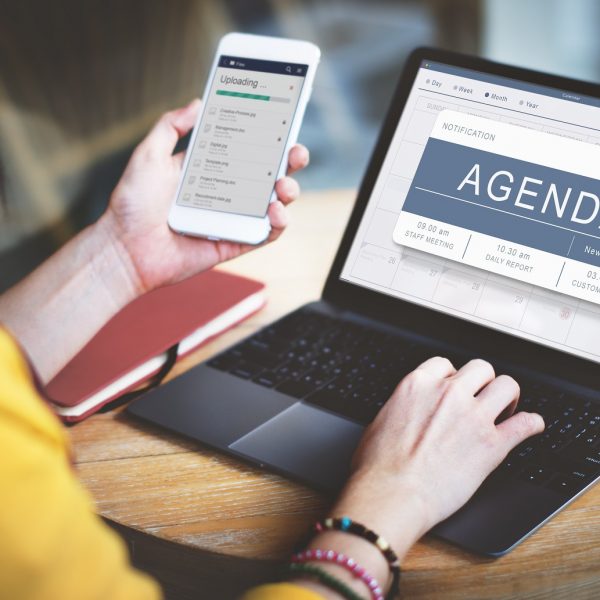
Paper agendas are a great way to stay organized, but for a lot of students, working with paper is not always ideal. App-based agendas are much more accessible, and they give students with learning disabilities the ability to take advantage of built in features such as speech-to-text, text-to-speech, etc. And, going virtual over paper means that users don’t have to worry about remembering to bring their agenda, so as long as the student has a smart phone, they’ll have everything they need to stay organized and on top of their assignments.
How to: Use Microsoft Lens’s Immersive Reader (iOS)

Read our simple 10-step instructions for using Microsoft Lens’s Immersive Reader on iOS devices.
I Can Communicate!

Today, we’re going talk about an AAC (Augmentative and Alternative Communication) app for Android, but first, let’s talk a bit about AAC, because it’s not the most commonly used piece of assistive technology out there, and there’s lots of people who have never seen these devices before. AAC stands for Augmentative and Alternative Communication and it refers to any communication device, system, strategies, or tools that replace or support speech. AAC can support a range of speech disorders that could be related to an acquired disorder, developmental disabilities, or a wide range of other speech impediments.
How to Use ClaroPDF to Scan and Read Aloud (iPad)

Here is how you can use ClaroPDF to scan and read aloud on your iPad.
Noted.

When it comes to note-taking apps for smartphones, there are lots of decent, functional options to choose from. A lot of these apps do more or less the same thing in terms of performing basic notetaking functions, but there’s a few apps that offer some especially unique features that deserve to be explored in greater detail. The app that we are looking at today is one of those standouts. So, without further ado, let’s dive into Noted.
myHomework

For many students, properly planning, organizing, and completing their homework is one of the bigger obstacles they’ll face in school. This is especially true for students who struggle with attention-based challenges such as ADHD or other executive functioning disorders. Of course, every student is typically given a paper agenda/calendar at the beginning of the school year, but what if the student struggles with print-based disabilities, or they simply lose or don’t use their paper agenda? As we’ll see from the app that we are going to be looking at today, there are many advantages to planning digitally, and these advantages extend to all users regardless of their learning ability.
Ulysses Writing App

Ulysses is a markup-based mobile word processor that’s designed to be distraction free, easy to use, but still packed with powerful writing features. Essentially, the app is designed to be used via keyboard only, so writers can stay in the flow and not have stop to worry about formatting. Headings, bold, italics, and other formatting is marked with characters instead of being toggled by buttons as with most text editors (hence the term “markup-based”). This has some great potential for individuals who are prone to distraction, as it encourages writers to focus on writing rather than formatting.
Microsoft To Do

Today we’re going to look at Microsoft’s free task management app To Do. Task management/list making apps can be useful to anyone, but they are especially helpful for those who struggle with executive functioning or other attention-based challenges. These apps are great for keeping people on track because they allow users to create simple categorized lists that can also integrate with Outlook calendars and contacts.



