Grammaropolis: Grammar Made Fun

With so much conversation being shifted to the digital realm these days, grammar apps have become increasingly popular. Most of these apps correct user’s grammar mistakes in real time rather than teach the fundamentals of grammar, as those apps are typically designed for users who are already familiar with basic grammar but might need a little extra reminder from time to time.
Chegg Prep

Flashcards have been a studying staple for decades. Many of us no doubt still remember buying blank paper flashcards and then writing out questions and answers for later review. The process was time consuming, especially for those who struggle with handwriting, but it was (and still is) a great way to study. Today flashcards have largely gone digital, so students can enjoy the benefits of this type of study without having to spend nearly as much time prepping/buying/writing the material. Let’s take a closer look at one such apps.
Prodigy: Gamified Math

A few years ago, we looked at Habitica, an app that gamifies task management. We were fascinated by the idea of gamifying dull or tedious tasks, and we felt that the app did a great job of rewarding its users with virtual outfits, avatars, and awards. The app that we are looking at today takes the same concept of gamifying tasks, and applies it to learning math.
Nearpod Interactive Instruction

We’ve talked about a few different virtual learning systems in the past, but with the pandemic still ongoing, not to mention an overall attitude shift towards virtual instruction, we thought it would be worth looking at another contender in the interactive lesson space. This technology is especially interesting to the assistive technology community because of its potential to present information in a variety of mediums, making it possible (and relatively easy) to provide lessons that appeal that to a wide variety of learning styles. Not to mention, this technology gives students an opportunity to approach learning at a self-regulated pace when needed.
Simple Sentence Builder

Learning to read is one of the most important and fundamental milestones in every student’s education. It is also an experience that is unique to each and every individual, and the challenges that come for each student are also unique. Luckily, there are apps available for students who struggle with basic reading/writing skills, and many of those apps are free or reasonably priced. The app that we are looking at today is a specific type of reading/writing app called a “Sentence Builder”, and these apps help students practice and demonstrate sentence structure.
Freedom: A Productivity App
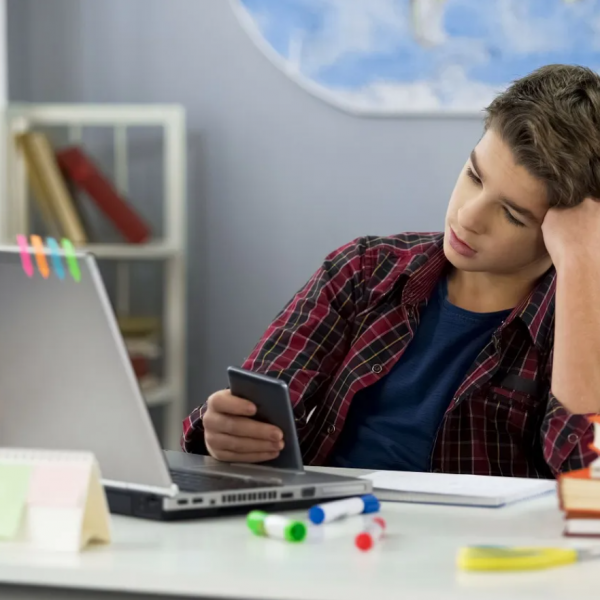
When you’re working from a PC, it’s not always easy to stay on task. Social media, video games, and other distractions are just a click away, so if you’re someone who is already prone to distraction, being your most productive self-online might require some extra tools. Task management apps like Todoist or Microsoft To Do are great for keeping users on-task and focused (and come highly recommended for anyone who struggles with attention-based challenges), but the app that we are looking at today takes a different approach to productivity.
Popplet – A Mind Mapping Tool

Mind mapping is a concept that’s been around in some form or another for decades, but recent innovations in technology have made this concept especially accessible. iPads, for example (as well as other types of tablets), are perfect for creating mind/concept maps, as users can pinch and zoom and move concepts and images around with their fingers or styluses. These apps are especially helpful for visual learners or for anyone who might benefit from a visual approach to planning/organizing ideas.
Vico SmartBoard

Remote technology has been growing at an unprecedented pace. Internet speeds have gotten faster, hardware has gotten cheaper, and the recent COVID-19 pandemic has cemented the need for workable “remote access” technology. We’ve mentioned in previous articles that tutoring might be difficult to acquire, expensive, and potentially against current COVID-19 protocols, but what if there was a way to access remote tutoring?
Google Classroom

Digital classroom-management apps have been growing in popularity over the past few years, and even more so during the recent covid-19 pandemic. These apps allow teachers or parents to easily create and manage classroom content such as tests, quizzes, assignments etc. There are lots of classroom management apps available to choose from right now, but today we are going to take a quick look at Google’s classroom app, Google Classroom.
How to: Scan from Microsoft Lens to OneNote (iOS)

Do you use Microsoft Lens? Today we’ll explain how you can scan from your Microsoft Lens to OneNote on your iOS device.



